POR DÓNDE EMPEZAR
Mixie Points
La Mixie Point Solution es una plataforma de inteligencia de mercado que contiene una app para visitantes y una plataforma (webapp) para empresas. La empresa genera en la plataforma un Mixie Point incluyendo toda la información que desee transmitir a sus visitantes sobre un producto o servicio concreto. Los documentos pueden estar en tantos formatos como desee y en todos los idiomas que quiera poner a disposición. Se pueden generar tantos Mixie Points como la empresa quiera. Los Mixie Points deben colocarse en puntos estratégicos de interés (en productos, banners, anuncios, gráficas, web, etc. En definitiva en todo el material off-line y on-line disponible.
Los visitantes se descargan al app de Mixie y de esta forma son capaces de leer cada Mixie Point y tener acceso a la información que contenga. El visitante podrá elegir el idioma en el que quiere visualizar esa información. Podrá compartir la documentación en el idioma que selecciones con compañeros a nivel internacional y seleccionar sus favoritos. De esta forma tendrá acceso a más información y podrá gestionarla como lo desee sin necesidad de cargar con material impreso.
Mixie ofrece después a las empresas bases de datos e informes analizados y detallados de los intereses generados por sus productos y servicios: los Mixie Business Intelligence Package.
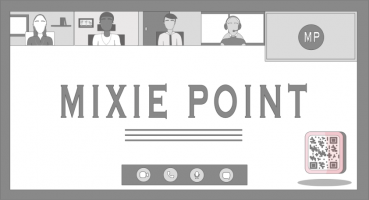

PARA EMPRESAS
To create a Mixie Point you need to first be signed up and have chosen a type of license or access through one of our partners. Then enter the web platform at business.mixiedigital.com. From there, select the project (or create a project) you want to generate Mixie Points for and you will reach the Mixie Point management page. Here you can create Mixie Points by clicking on “Create a Mixie Point”.
Once in the Mixie Point creation screen, give the Mixie Point a title.You will want the title to be relevant to the customer as they will see this when they scan it. Then add only one language version of each document by dragging and dropping it in the field to the top right. Mixie supports the handling of various languages from within a single Mixie Point. If you have a file with multiple translations, please hold off on adding them all and instead add just one of them in this step (no need for all files you upload here to be the same language).
Now these files will be uploaded and appear in the “Files” section below. Under each file there is another box that says “drag and drop”. Now you can add the other languages available for that file here. Once you have added the other languages make sure to label what language each file is in. Each file in a group must be of a different language.
Customers will see the documents in their own language, if it is not available then in english. In the case where their own language and english are not available then the first uploaded document will be shown. In any case they are free to select a different language from within the platform.
Most of the time when you have an error the system will notify you. When a file fails to upload it will display a red circle with a cross in it so you can remove it and re-upload it. In case no message pops up but you see that some files are taking too long to upload or the system is slow to respond the issue may lay in your internet connection or browser. Try restarting your computer or accessing the platform with a more stable connection.
The Mixie Points support any type of file except .ZIP, .RAR, .TORRENT, .EXE and .APK for security reasons. Hence free to create your Mixie Points with all the content you want!
Different licenses will have different restrictions on the number of projects and Mixie Points per project that can be generated. We want users to take full advantage of the benefits that our solution brings so if you feel like you need a bespoke license get in touch at: customer@mixiedigital.com.
In the Mixie Point management area select the pen symbol positioned second to the right. Once selected it will lead you to the same tab where you created it to edit the Mixie Point. When you are done click on “Save” and the changes will be kept.
*Remember when editing a Mixie Point that upon clicking “Save” all users that have already scanned the Mixie Point will also see the information they have available updated.
In the Mixie Point management area, where you land after clicking on a project, you can mark the check boxes on the left hand side of each Mixie Point you want to download and then click on “Export Mixie Points” to download them.
Mixie Points are a very versatile tool that can be leveraged in a large variety of situations but a few guidelines apply for most cases.
The process starts with the generation of Mixie Points. When creating Mixie Points it is tempting to create one per product, item or point of interest. However, in some cases you may consider to use Mixie Points in a more detailed manner to generate specific business intelligence. Do you want to test the market for a specific new feature? Then consider generating two Mixie Points to test the interest for a product with and without the new feature. Is your product one that includes many variations? Identify key elements and separate those into different Mixie Points to understand the market dynamics around these. With their flexibility, Mixie Points are an extraordinary market prospecting tool!
There are also best practices to drive adoption of Mixie Points by customers. Mixie Points are best integrated into very visible elements like an information banner, an advertisement, a presentation or on a product. To make this as seamless as possible for customers include the Mixie Points into the very design of these elements!
When it comes to size, we have designed the technology behind the Mixie Points to support very small as well very large scales. Hence in most cases you shouldn’t worry about this. However, always consider the distance at which your users will have to scan the Mixie Point. As a general rule, we recommend not to go smaller than 3 x 3 cm (1.2 x 1.2x inches or 115 x 115 pixels).
The Mixie Point solution has a wide variety of uses and our customers use it in everything from webinars to newsletters and trade fairs. Each one of these occasions we consider a project. Mixie Points are generated within projects. Our business intelligence is generated on a project by project basis.
Projects can only be created and edited if you have purchased a license. If you click on “Project list” in the top left side of the header you will arrive in the projects screen. Click on “Create a project” to create a new one, fill in the name of your project and then click on “Create”. Now you can select it from the Project list and start creating Mixie Points!
The Business Intelligence section of the web platform shows the data generated from your Mixie Points in a specific project. You can download your sales lead database and report from here. In the case that you are using Mixie through a partner, you will be able to select and purchase your business intelligence package here.
Yes, the data generated can be used to follow up on an interaction. Once you have reached out the relationship is in your hands. Hence if a potential customer shows interest in a specific product or service you can follow up in this regard. The information generated cannot be used to spam the potential customer with unrequested communications.
At Mixie we work hard to continuously improve our data offerings. If you have a specific data point you would like or analysis done let us know and we might well be able to provide it! Give us feedback at support@mixiedigital.com.
You can change the license you are on from the settings menu. If you have any questions on the licenses feel free to contact our friendly customer team at: customer@mixiedigital.com
For matters regarding the billing of the license or business intelligence packages please reach out to our support team and we will strive to resolve them as soon as possible.
Email our support team at: support@mixiedigital.com
Before you take this step we would kindly request you let us know if we could offer support to resolve any issues you might be having at: support@mixiedigital.com
Otherwise, if you are certain, you may take this step in the settings section by clicking on the delete account button.
PARA CONSUMIDORES
To scan a Mixie Point you can either use the Mixie WebApp, a partner app, your native camera app or a specialized QR reading app. In our WebApp, open the Mixie Point reader, identified by a camera symbol, and place the code in the middle of the camera. Once you do this the system will recognize it, notify you and the point will appear in your document management area.
When you scan a Mixie Point you are establishing a professional relationship with the company providing the Mixie Point and showing your interest in the product, service or information the Mixie Point relates to. Once you scan a Mixie Point the information contained within it will appear in the form of a folder in your document management section. From there, you will be able to view, download and share the information. In turn the creator of the Mixie Point will receive your professional profile and can get in touch. For more information please view our Privacy Policy.
Yes, the WebApp can also be accessed from your computer.
No! With Mixie you gain access to the documents attached to Mixie Points but they are only saved when you choose.
Before you take this step we would kindly request you let us know if we could offer support to resolve any issues you might be having at: support@mixiedigital.com
Otherwise, if you are certain, you may take this step through the settings section and clicking on the delete account button.
SOBRE MIXIE
HELP CENTER
CONTACTA CON VENTAS PARA CONOCER PRECIOS , RESOLVER DUDAS O SOLICITAR UNA PRUEBA

© 2021 MIXIE DIGITAL SL. ALL RIGHT RESERVED
